Reading and writing a delimited and Fixed Length Files in ODI
In my last post Table to Table load I showed how to load a table from source to target. In this tutorial, I want to expand this to load a fixed length/delimited file to table and produce a fixed length/delimited file from table.
In this post, I will use a employees files which are similar to employees table in HR but the employee_id column will be missing in the file which we will generate through oracle sequence while loading into the table.
I have a comma delimited file and fixed length file. This is how they look like. They can be downloaded from here. CSV File Fixed Length
There are two tables which I will create in the target schema DATA_TARGET (which i created in table to table post) to hold the data loaded from csv file and fixed length file. Their DDL is shown below.
CREATE TABLE "DATA_TARGET"."EMPLOYEES_CSV" ( "EMPLOYEE_ID" NUMBER(6,0) NOT NULL ENABLE, "FIRST_NAME" VARCHAR2(20 BYTE), "LAST_NAME" VARCHAR2(25 BYTE) NOT NULL ENABLE, "EMAIL" VARCHAR2(25 BYTE) NOT NULL ENABLE, "PHONE_NUMBER" VARCHAR2(20 BYTE), "HIRE_DATE" DATE NOT NULL ENABLE, "JOB_ID" VARCHAR2(10 BYTE) NOT NULL ENABLE, "SALARY" NUMBER(8,2), "COMMISSION_PCT" NUMBER(2,2), "MANAGER_ID" NUMBER(6,0), "DEPARTMENT_ID" NUMBER(4,0), CONSTRAINT "EMPLOYEES_CSV_PK" PRIMARY KEY ("EMPLOYEE_ID") )CREATE TABLE "DATA_TARGET"."EMPLOYEES_FL" ( "EMPLOYEE_ID" NUMBER(6,0) NOT NULL ENABLE, "FIRST_NAME" VARCHAR2(20 BYTE), "LAST_NAME" VARCHAR2(25 BYTE) NOT NULL ENABLE, "EMAIL" VARCHAR2(25 BYTE) NOT NULL ENABLE, "PHONE_NUMBER" VARCHAR2(20 BYTE), "HIRE_DATE" DATE NOT NULL ENABLE, "JOB_ID" VARCHAR2(10 BYTE) NOT NULL ENABLE, "SALARY" NUMBER(8,2), "COMMISSION_PCT" NUMBER(2,2), "MANAGER_ID" NUMBER(6,0), "DEPARTMENT_ID" NUMBER(4,0), CONSTRAINT "EMPLOYEES_FL_PK" PRIMARY KEY ("EMPLOYEE_ID") )
Lets login to ODI repository now and configure the file information in Topology and create the model.
Topology and Model
Go to topology tab, expand File technology and select FILE_GENERIC data server (ODI provides it out of the box as it is not synonymous to database schemas but fitting it into odi architecture). Right click on file_generic and select new physical schema. Provide the directory where the file is residing in schema and work schema. Since I am going to have both csv and fixed length file in this directory, one physical schema is enough in this use case. If you are placing the fixed length file in different directory, you will have to create different physical schema for that here.
Now that we have data server and physical schema in place, lets create a logical schema. Create a new logical schema in logical architecture section under File technology. Right click on File and select new logical schema. Provide a name and select physical schema we created earlier for global context.
Lets now create a model. Go to designer tab and in the data model section, create a new model. Provide a name, select File technology and logical schema we created before and save it.
For files we can't do reverse engineering. we need to manually create the data stores (representation of file). It is going to be single model but will have different data store (file representation) for csv and fixed length file.
Right click on the data model we created and select new data store. In the definition tab Provide name, data store type as table and make sure that in resource name field exact file name is give. You can also use the search icon to select the file from directory.
Go to file tab. Provide file format as delimited, heading as 1 , field separator as comma and text delimiter as double quotes. Please make sure that heading number of lines provided otherwise first line will be considered as data and also when we reverse engineer for columns (coming up next), column names will not be identified.
Go to columns tab. Click on reverse engineer. Since we provided first row as heading, it put the column names from heading columns. By default it identifies all data as string, we can convert them to respective data types while loading to table using database functions. Adjust the size it automated set as 50 if you think that field will have more characters. Save the csv data store.
Lets create a similar data store for fixed length file. But here it is driven by fixed length columns. Provide the details in definition tab.
Under files tab, provide fixed file format, head lines as 1 and fixed separator as space and text delimiter as double quotes.
Go to columns tab and click on reverse engineer. Popup will appear to decide the fixed length size of each columns here. If you are from Oracle SOA world, it would look similar to configuring file adapter. A vertical line will appear inside the dialog as you move your mouse on the scale, based on the size you need for the column, click and fix the length. If you play for sometime, you will be able to figure how it works if you are new to this.
Change column names from Cn to actual columns since it was not captured during reverse engineering. I have also specified the type as string as it was also not set by default.
We have completed the topology and model configuration for file. I will also reverse engineer the data_target model since we need the two new tables we created in data_target to appear in the model.
Right click on the model and select reverse engineer. Two new data stores will appear in the model.
Now that we have completed the model, lets create interfaces to load data from file to table.
Create Interfaces
I will use the same project for this post we created for Table to Table load. Lets create the sequence we are going use for loading and also import the file knowledge module before we create the interface in the project.
Under the project PRJ_TEST, right click on sequences and select new sequence. I am going to use the sequence which is available in HR schema even if we are not dealing with HR schema here. Thats the beauty of ODI that you can create your own ODI sequence or use native sequence from the respective technology.
Provide a name for sequence, select native sequence, select HR logical schema to get employee sequence in HR schema. save it.
Import the knowledge modules to load data from file and to file. LKM File to SQL is used to load data from file to table and IKM SQL to File Append is used to load data from table to file.
LKM File to SQL
IKM SQL to File Append
Lets create a Interface for CSV File to EMPLOYEES_CSV. Right click on interfaces and create a interface INT_CSV_TO_TABLE
Go to mapping tab, drag an drop Employees_csv from file data model into source and employees_csv from data_target into target sections. Do the mapping from source field to target.
For the employees id field in target, select it and from the properties below, select the sequence for its value.
Go to flow tab, select target and make sure that IKM SQL Incremental update is selected to merge the rows into target (insert or update). We also use IKM SQL Control Append knowledge module if our requirement in just appending rows to target. LKM File to SQL is automatially selected since file is source here.
Go to control tab and check CKM Oracle is selected for constraints check. Save the interface.
Lets go ahead and run this interface to see the results. right click on this interface and run it with global context, no agent and desired log level. Go to operator tab and check the run results under All executions.
It is successful.
Lets check the target table for result data.
Lets create a similar interface for fixed length file. The steps are exactly same, the only difference is that in mapping tab, the source table is employees_fl of file model and target table is employees_fl of data_target model.
Lets run the interface INT_FL_TO_TABLE and verify results. This failed since the target column size is only 20 but my source has 30 as size. Either we can trim the mapping values for extra spaces through oracle functions and load it or increase the target column size here.
I went the path of adding functions as the actual data doesn't exceed the target field size but due to additional spaces and double quotes, the data size has increased. I have added functions replace(trim([field]),'",'') to remove double quotes and trim the spaces.
Lets run and check the output table. I could see the run is successful and output table is populated.
Lets create another two interfaces to load from table to file. There are couple differences between the previous interfaces from these two new interfaces.
1. source will table and target will be file
2. IKM SQL to File Append will be used to load the output file which will be selected in flow tab for target.
Let me show the mapping tab and flow tab for one interface here. Other steps are similar to what we have seen already. Also import the import point is that under definition tab, staging area different from target check box should be enabled and staging area logical schema need to be selected (data_target is selected in my case)
definition tab,
mapping tab,
Let's see the flow tab, here select target and select IKM SQL to File Append. Optionally we can select GENERATE_HEADER to true to generate headers in the file.
Lets run this this interface. Before that rename the existing files input directory to some other name so that they are not overwritten.
Run is successful and we can see the file in the output directory.
Follow the similar procedure for the table to fixed length file loading.
Another question comes to our mind is how do we specify the file name dynamically every time the interface is run for reading as well as writing?
Well. Variable comes to the rescue for this problem. Create a variable in ODI which has dynamic name for the file and once reverse engineering is done, we can specify this variable in place of the resource name in the data store. In the package we can refrench the variable and then the interface to take file name from variable in the interface. I will be covering procedure and package in my next posts. I will take a similar use case that time show the demo.
With this we have completed reading and writing delimited and fixed length files in ODI. In my next posts i will show reading writing complex files and xml and also introduce the procedure and package concepts.
Thanks for reading and let me know your comments and questions.






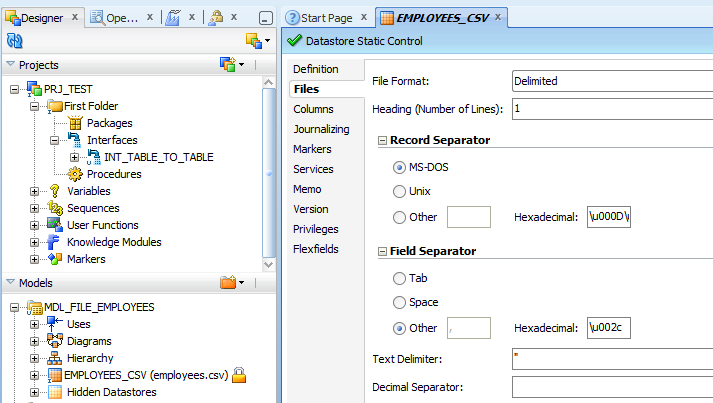





















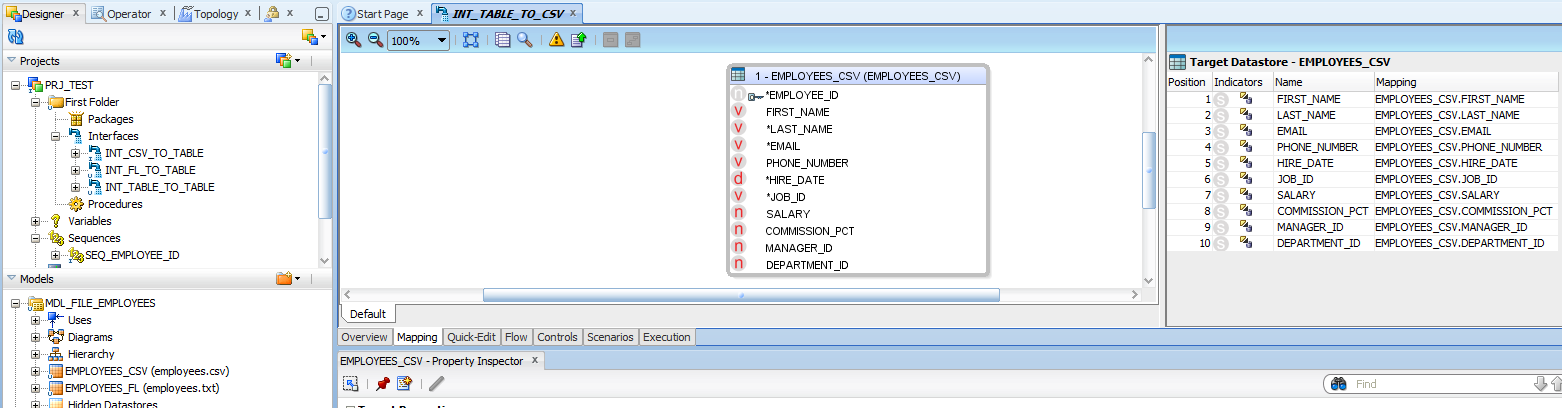



HI Muniyasamy,
ReplyDeletei need help for setting ckm for trasforing error records to E$ table.
My requirment is file to db,
i will get good records as well as bad records form file, i need to move the bad records to E$ table.
hum dil de chuke sanam
ReplyDeleteIn my CSV file has address column and does not have "" code for that column.how can we implement in ODI. Any setting has to set for data store level? . my file is comma(,) delimiter file.
ReplyDeleteI really appreciate the information shared above. It’s of great help. MaxMunus provides Remote Support For Corporate and for Individuals. If anyone is facing any issue in his project of # ORACLE DATA INTEGRATOR we can support them remotely , kindly contact us http://www.maxmunus.com/contact
ReplyDeleteMaxMunus Offer World Class Industry best Consultant on#ORACLE DATA INTEGRATOR. We provide end to end Remote Support on Projects. MaxMunus is successfully doing remote support for countries like India, USA, UK, Australia, Switzerland, Qatar, Saudi Arabia, Bangladesh, Bahrain, and UAE etc.
Saurabh
MaxMunus
E-mail: saurabh@maxmunus.com
Skype id: saurabhmaxmunus
Ph:(0) 8553576305/ 080 - 41103383
http://www.maxmunus.com
Hi , I want to load file from my remote server , local from my PC i am load file into oracle table , but trying to load data file from source server.
ReplyDeletePlease let me know what is the process for the same.
Hi
ReplyDeleteWe have one requirement which needs to be implemented in ODI 12C.
In ODI, in one of our target table, we upload data from csv file from one folder and its path is on linux machine, this file name contains timestamp in it...so every time source file name changes...so I want to read the file name and load in one of target table column..How can we achieve this?
Can you please share any document or link for this on email rishikeshk11@yahoo.co.in ?
Thank You.
If you are searching out repair to QuickBooks troubles, dial Quickbooks Customer Service Phone Number Help to solve your troubles speedy recovery.
ReplyDeletesamsun
ReplyDeleteurfa
uşak
van
yalova
HH2
https://saglamproxy.com
ReplyDeletemetin2 proxy
proxy satın al
knight online proxy
mobil proxy satın al
GWLQ
elazığ
ReplyDeleteerzincan
bayburt
tunceli
sakarya
QUV
https://titandijital.com.tr/
ReplyDeletekütahya parça eşya taşıma
siirt parça eşya taşıma
tekirdağ parça eşya taşıma
adana parça eşya taşıma
4K5MA3
B33E6
ReplyDeleteSiirt Evden Eve Nakliyat
Bursa Lojistik
Ağrı Parça Eşya Taşıma
Gümüşhane Parça Eşya Taşıma
Adıyaman Evden Eve Nakliyat
46613
ReplyDeleteYozgat Evden Eve Nakliyat
Isparta Lojistik
Hatay Evden Eve Nakliyat
Elazığ Lojistik
Bartın Parça Eşya Taşıma
CA1E5
ReplyDeleteEdirne Lojistik
Diyarbakır Şehirler Arası Nakliyat
Çanakkale Parça Eşya Taşıma
Niğde Parça Eşya Taşıma
Diyarbakır Evden Eve Nakliyat
Çorum Lojistik
Burdur Şehir İçi Nakliyat
Bilecik Şehirler Arası Nakliyat
Kars Şehir İçi Nakliyat
BB6D7
ReplyDeleteEdirne Parça Eşya Taşıma
Bitlis Şehirler Arası Nakliyat
Tokat Şehir İçi Nakliyat
Ardahan Parça Eşya Taşıma
Kütahya Şehir İçi Nakliyat
Antep Şehir İçi Nakliyat
Kilis Lojistik
Yalova Şehirler Arası Nakliyat
Hakkari Lojistik
627DA
ReplyDeleteBatman Şehirler Arası Nakliyat
Kocaeli Evden Eve Nakliyat
Ünye Organizasyon
Silivri Çatı Ustası
Kırıkkale Şehir İçi Nakliyat
Gümüşhane Lojistik
Mardin Şehirler Arası Nakliyat
Muğla Evden Eve Nakliyat
Ünye Çatı Ustası
C5E36
ReplyDeleteAntep Parça Eşya Taşıma
Niğde Evden Eve Nakliyat
Maraş Parça Eşya Taşıma
Giresun Şehir İçi Nakliyat
Bibox Güvenilir mi
Yozgat Evden Eve Nakliyat
Zonguldak Şehirler Arası Nakliyat
Çerkezköy Çelik Kapı
Kütahya Evden Eve Nakliyat
E4492
ReplyDeleteücretsiz sohbet
Kayseri Random Görüntülü Sohbet
telefonda kadınlarla sohbet
ankara en iyi ücretsiz görüntülü sohbet siteleri
bursa seslı sohbet sıtelerı
trabzon en iyi rastgele görüntülü sohbet
tunceli en iyi görüntülü sohbet uygulamaları
izmir rastgele sohbet uygulaması
kırklareli görüntülü sohbet sitesi
E7611
ReplyDeletekonya canlı görüntülü sohbet odaları
kırşehir bedava sohbet siteleri
bilecik ücretsiz sohbet uygulaması
bingöl sesli sohbet siteler
samsun canlı sohbet et
canlı sohbet siteleri
rastgele sohbet
van canlı görüntülü sohbet odaları
mersin görüntülü sohbet kızlarla
270E8
ReplyDeleteXcn Coin Hangi Borsada
Binance Borsası Güvenilir mi
Tumblr Beğeni Hilesi
Binance Borsası Güvenilir mi
Binance Para Kazanma
Omlira Coin Hangi Borsada
Tumblr Takipçi Hilesi
Tiktok Beğeni Hilesi
Btcst Coin Hangi Borsada
9C6B10F172
ReplyDeleteinstagram organik türk takipçi
B3A32DA16B
ReplyDeleteig takipçi
düşmeyen takipçi
bot takipçi satın al
Viking Rise Hediye Kodu
Binance Referans Kodu
Titan War Hediye Kodu
MMORPG Oyunlar
Dude Theft Wars Para Kodu
Call of Dragons Hediye Kodu
9C8E85BEFD
ReplyDeletePopular Now on Betting Sites
Popular Now on Betting Games
Play Casino Games Real Money
Best Betting Sites USA
Best Legal Online Gambling Sites
F68DA94DCB
ReplyDeleteTelegram Farm Botları
Telegram Farm Botları
Telegram Coin Botları
Telegram Para Kazanma
Binance Hesabi Acma